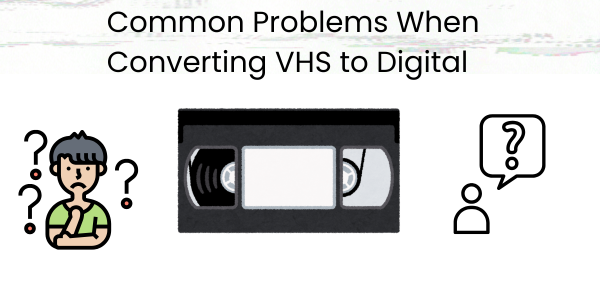
Converting VHS tapes to digital formats is a great way to preserve old memories. Understanding and learning how to fix those problems can help to produce better results.
The older the tape, the harder it might be to convert. Preparing your tapes can help avoid unexpected issues.
Poor Video Quality – Adjust Tracking
When converting VHS to digital formats, you’ll likely see poor video quality caused by tracking issues. This happens when the VCR’s video head doesn’t align correctly with the tape.
Adjusting the tracking can fix this issue. Most VCRs have a tracking button or a settings menu that offers this ability.
If the tape deteriorates, it might be time to consider professional services.
Audio Sync Issues – Use Time Base Corrector
Audio sync problems can arise during conversion. This occurs when the audio doesn’t match the video and causes frustration during playback.
It’s suggested that the two signals be aligned using a time-base corrector (TBC). This stabilizes the signal and prevents sync drift. You can purchase an external device if your VCR doesn’t have a TBC.
Tape Damage – Repair with Splicing Tape
It’s common to encounter tape damage during a conversion service. Older tapes often have breaks or rips.
The first step is applying the splicing tape. Next, we place it over one side and then fold it over the other, creating a seamless connection. In many cases, it’s wise to clean the tape since debris can affect the playback quality.
Tweezers are preferred to handle the small pieces of tape. This will help avoid leaving fingerprints that can cause other problems.
Color Distortion – Calibrate Capture Device
Color distortion is another common issue during conversion. Proper calibration can eliminate washed-out colors or strange color lines.
The first thing to do is check the connection settings. Many capture devices use composite or S-video connections, so it’s wise to check that they’re secure.
You can then adjust the settings in your capture software. It might be best to experiment with various settings if the software allows.
Sometimes, a higher-quality device might be the answer since cheaper devices don’t always provide the best quality.
You can also test your setup with different VHS tapes. If the issue persists, it might be caused by your device calibration.
Missing Frames – Clean VCR Heads
The condition of the VCR heads often causes missing frames. When the heads are dirty or worn, they can cause serious playback issues, including dropped frames.
You can clean the heads with isopropyl alcohol and a soft cloth. Gently wiping the heads without too much pressure can help eliminate this issue.
You can also use cleaning tapes specifically designed for a more thorough cleaning. By inserting the cleaning tape into the VCR and letting it run for a few seconds, dirt and grime that might have built up can be removed.
If the issue persists, it’s time to look at other parts of the VCR since other components might be the problem.
Ghosting Effect – Use Quality Cables
Interference with the video signal can cause ghosting. S-Video cables are often better than regular RCA cables. However, if the cables are secure and undamaged, this problem shouldn’t arise.
If the problem continues, rearranging the cables might help. Also, keeping the cables away from possible points of interference, such as other power cords and electronics, will help.
Aspect Ratio Errors – Set Correct Resolution
VHS recordings typically have an aspect ratio of 4:3, but if the digital output doesn’t match this, the picture can look squished or stretched.
OpenShot software helps select a profile that matches the VHS resolutions. This helps to maintain the usual ratio.
You should also be aware of pixel shapes, as VHS uses non-square pixels. This means that you’ll need to pay attention to the pixel aspect ratio when trying to attain the desired result.
Record in formats that support these differences. This will minimize aspect ratio errors and maintain quality from start to finish.
Copy Protection Problems – Use Analog Capture Devices
You can encounter copy protection issues when converting. Many tapes have built-in copy protection to avoid any unauthorized duplication.
This is when you want to use analog capture devices. These devices can bypass a few forms of copy protection by capturing the analog signal directly without any loss in quality.
No Audio – Verify Audio Playback Settings
The first thing to do is to check the audio playback settings when this problem arises. This could be due to misconfigured settings in the software.
Start by opening the audio settings and then ensure that the correct audio device is selected. After that, check the computer’s sound settings. Right-click on the sound icon in the system tray and choose “Playback Devices.” This is where you can see which device is your default.
Audio enhancements can also affect playback. It’s wise to select “Enable audio enhancements” in the playback device properties.
Software Crashes – Update Conversion Software
One common cause of these crashes is using outdated software. Regular updates often fix bugs and improve performance.
Check for updates regularly. Updating to the latest version is good if you notice frequent crashes. Checking the manufacturer’s website for patches or updates is also helpful.
If updating the software does not resolve the crashes, you may need to consider alternatives. Trying different software can help you find a more stable option.
Understanding VHS to Digital Conversion
To ensure a smooth conversion, you’ll need to use proper equipment and select the right software.
The Importance of Proper Equipment
Key tools include a VHS player and a video capture device. A good VHS player will play tapes without issues like tracking errors or color degradation.
Finding the right video capture device for your needs is just as important, especially one that can connect to and is compatible with your computer.
High-quality cables are also crucial for reducing signal loss.
Choosing the Right Software
You’ll need software that supports various formats and possibly software that offers options for compressing large files while maintaining quality.
Troubleshooting Common Issues
Challenges can arise when converting old tapes, such as issues with video quality, sound syncing, and tape damage. Thankfully, these issues can be remedied.
Dealing with Poor Video Quality
Many tapes suffer from poor video quality, as some can be blurry or have visual artifacts. Using a high-quality video capture device can solve this issue.
Utilizing software such as iMovie can enhance your video. You can also check your connections to improve the quality of your conversion.
Fixing Sound Synchronization Problems
Sound synchronization is often a frustrating issue. When the audio lags behind the video, it creates a syncing problem that reduces playback quality.
Ensure that the frame rate of the capture software matches the original tape. Video-editing software can help with this problem since many programs allow adjustments to the audio track without affecting the video.
Addressing Tape Damage Concerns
Tape damage is one of the most common issues faced during conversion. VHS tapes don’t last forever and can suffer from wear and tear. This can cause dropouts and breaks in the tape. Thankfully, these can be prevented through proper maintenance.
If the problems persist or are beyond your capability, it might be time to enlist a professional service. These companies are experts at handling your conversion needs and know how to troubleshoot most issues.
Frequently Asked Questions
Many users have a host of concerns about the conversion process. This section is meant to answer a few questions that might arise from those who are just getting started or have been in the conversion process for a while.
What are the optimal settings for digitizing VHS tapes?
Our recommendation is to use settings that balance quality and file size. A resolution of at least 720×480 is ideal for standard VHS. For formats, we suggest using MPEG-2 for archiving or H.264 for digital storage.
How can I correct audio synchronization issues during VHS conversion?
Use a Time Base Corrector to stabilize the signal. If problems persist, software editing tools allow us to adjust the audio track manually.
What steps should I take if my digital conversion from VHS lacks video clarity?
Check the VCR’s heads for dirt or damage if your digital conversion lacks clarity. You can also adjust the VCR’s tracking settings to optimize playback quality during capture.
How do I resolve tape jamming or VHS player malfunctions during digitization?
You can prevent tape jamming by carefully checking it before putting it into the VCR. This will reveal any damage or issues that might damage the machine and affect playback.
What software or hardware solutions are recommended for converting VHS tapes without losing quality?
Our recommendation is to use a reliable capture device like Movavi or iMovie for better quality.
How to troubleshoot color distortion when transferring VHS to a digital file?
You can correct color distortion by calibrating the capture device or adjusting the color settings.